The Spike Week DraftIQ Tool is the perfect way to understand your Best Ball Portfolio and help you implement the optimal strategy for your drafts. We have also added the Draft Hacker Overlay tool to help you draft better teams with more information in real-time. In addition to the functionality of the tools, we’ve put together this guide to help you both understand the information in the tool, as well as troubleshoot any issues you may encounter when getting started.
DraftIQ Glossary
- Your Average ADP – The Average Draft Position you have selected this player at. Green means your average ADP for this player is later than his current ADP. Red means your average ADP for this player is earlier than his current ADP.
- 7 Day ADP Change – how many spots that player has moved up or down in ADP in the last 7 days for the site selected.
- Total ADP Change – how many spots that player has moved up or down in ADP since the start of the first contest on the selected site.
- Roster Build – the number of each position you selected for that team. Format = QB – RB – WR – TE.
- Zero RB – No running backs in the top 24 by ADP.
- Hero RB – Only 1 running back drafted in the top 12 by ADP, and no other RB in the top 24 by ADP.
- Dual RB – Exactly 2 running backs drafted in the top 24 by ADP.
- Robust RB – Three or more RBs in the top 24 by ADP.
- Stack – any combination of two or more players from an individual team, regardless of position.
- Game Stack – any combination of players in particular game where you have at least one player from each team, regardless of position.
- Elite QB – Drafted a top 6 QB by ADP.
- Elite TE – Drafted a top 6 TE by ADP.
- Late Round QB – Drafted 0 of the top 12 QB by ADP.
- Late Round TE – Drafted 0 of the top 12 TE by ADP.
- All other Team Structures – Hover over the team structure in the exposures section to see a definition.
Draft Hacker Glossary & Tips
Set Up:
Once you install the Spike Week Browser Extension, you will gain access to the Draft Hacker. In order to enable your data about the teams you have drafted to populate when you draft, you will need to sync your drafts with DraftIQ. These step by step instructions for that are located here.
Customizing the Draft Hacker:
The below is a description of all options in the Draft Hacker, it comes with default settings, but you can quickly and easily customize those options for whatever your personal preferences are. To customize your options:
- Navigate to your Firefox Browser Extensions.
- Once on your Extensions page, find and select the Spike Week Draft Hacker Extension.
- Select Options.
- Select your custom options for the site(s) you are playing on and click Save at the bottom of the page.
- The options selected will show up in the order they are listed on the Options page, aside from 2 specific options.
- Playoff Schedule (Week 15, 16 & 17) will show up first (if selected).
- Correlations (teammates or game stacks) will be highlighted on the Player Name or the Schedule Section (I.E. if a player correlates in a Week 17 game, the Week 17 game will be highlighted).
Draft Hacker Settings (NFL Example):
The data that you see in your drafts with the Draft Hacker is completely customizable. Each user can select from a list of options of data points to customize exactly what they want to see while they draft. Each site (Underdog, DraftKings and Drafters) is individually customizable, so you can see different data points for each site, if you so choose.
Note: For all information on the Drafter Hacker, hover over the data to see a description of what the data is showing
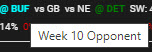
Below is a description of the various options on the Draft Hacker:
The player list will highlight the name of every player on the same team as someone who was already drafted. The color can be customized, and can be different for a player on the same team as a QB that was drafted.

For example: Tank Bigsby is on the same team as a player that was already drafted, and Damien Harris is on the same team as a QB that was already drafted:
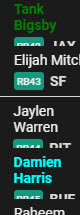
For NFL shows up to 4 different opponents. On Draftkings, it will only show up to 3, and those 3 will be weeks 15, 16, 17. On Underdog, up to 4 can be displayed, the weeks are defaulted to 14, 15, 16 and 17, but can be changed using the Show Player Schedules view. For Underdog NBA, instead of opponents, it will show how many games a player has in that given week:
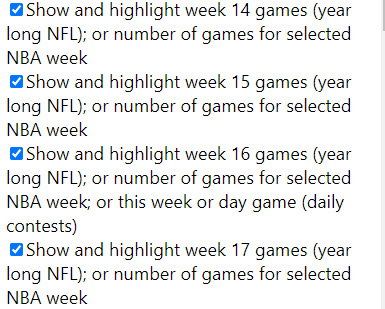
For example, these are the games that the specific player is playing in the selected weeks. The games are also highlighted if you have drafted a player on the opposing team, and the color for a team with an opposing QB can be different:

Show how many points per game the player added over the average score at their position in the previous season (or current season for in season drafts):

Show the percentage of a player’s games resulted in a spike week or a nuclear week (defined as 1 or 2 standard deviation above the mean score at the position for the previous or current season):

Show the number of games that a player plays against player’s that have already been drafted in weeks 1-17 of the NFL season. For example, for a player on SF, if the number is 7, that means that there are 7 different weeks that you have already drafted a player on the opposite side of a game stack for that player :

Show ownership for just the specific tournament you are drafting in (for Underdog, the specific tournament must be specified by the user). Show ownership for all tournaments in the same slate. A slate is defined as a group of tournaments that share the same rankings. An example is BBM, Puppies and Pomeranians are all in the same slate, while Super Flex contests are in a different slate:

Show the relative percentage of drafts that you have taken a player in combination with another player already drafted. The combinations can be for any of the first or second QB drafted, first RB drafted, first or second WR drafted, first TE drafted, first, second or third round pick. For example, if the first QB drafted is Patrick Mahomes, the numbers shown for combo with first QB drafted are the percentage of Patrick Mahomes teams that also have each of the players in the player list:
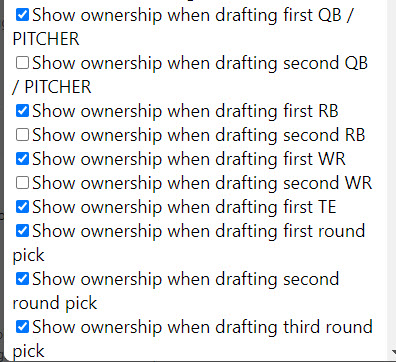
For the combo ownership options, you can select which context you want to see ownership for. The options are to see combo ownership for just the tournament being drafted, combo ownership for the entire slate that tournament is in or combo ownership for every tournament from the site you are drafting in:
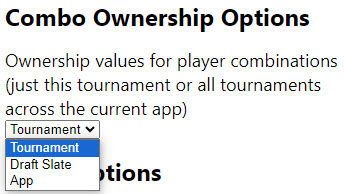
Show the average ADP that you have already drafted a player at in this specific slate. This can give you an indication of how much value you have already gotten on a specific player:

Show the effective draft capital of drafting each player with your next pick, for more information refer to Draft Capital Model:

Show projected ownership based on Spikeweek custom ownership projections model. The projection can be for how often that player is drafted in the specific tournament, which for early round players will be 100%. It can also be in combination with your QB1, round 1 and round 2 pick. For example, if your QB1 is Patrick Mahomes, and it shows 26% next to Kadarius Toney, this means that 26% of Mahomes teams are projected to inlucde Toney in this tournament:
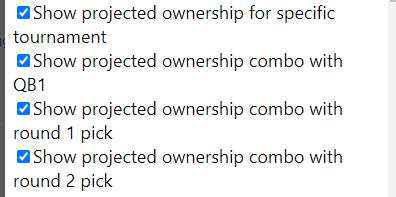
Show the 2 day and/or 7 adp change for a player in this specific slate.:
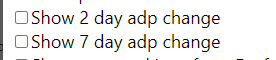
Show default spikeweek rankings, or your custom rankings. Rankings will be shown as a number based on the players position, for example WR1:

Show the team a player is on based on spikeweek. When free agents sign and trades happen we do our best to update that information faster than the websites. Also, for pre-draft contests when sites show the previous team a free agent was on, we update the player’s free agent status:

For all player’s that we have a birthday for, show the player’s current age:

There can be so much data on the Draft Hacker, so you have the option to update the font size of the data that is overlayed:
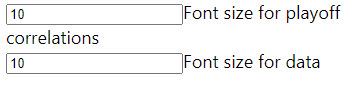
On Drafters bye weeks can have more of an impact on your team than on other sites, so bye weeks that are shared with a player in a onesie position or bye weeks that already have 4 players drafted for can show up in the color of your chosing:

Change the colors for players and games that correlate with a QB, for players and games that correlate with a non-QB and the color to highlight concerning bye weeks or QBs drafted that are not correlated:
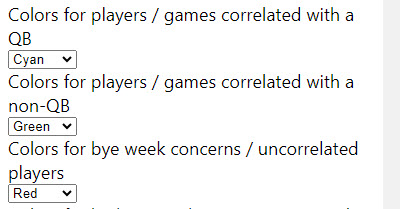
Change the colors for when ownership numbers or adp values are above or below a specific threshold number, and customize the number that defines the threshold:
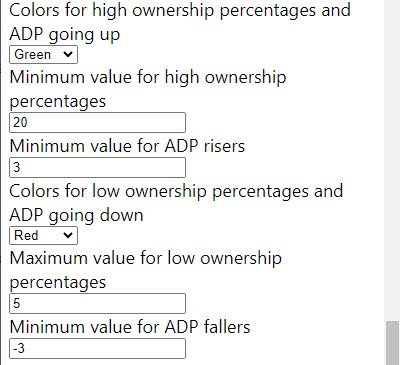
Troubleshooting
What fixes should I try if I’m getting an error with DraftIQ or the Draft Helper?
- Refresh your page – sometimes the page or overlays just need to refresh & they will populate
- Make sure you are logged into the Spike Week extension on Underdog/DraftKings/Drafters. If you go to the page on one of those sites where you send your lineups to Spike Week, and you select “Click to Get Lineups for Spike Week”, it will allow you to log back in if needed.
- Log out of Spike Week (at SpikeWeek.com) and log back in.
- Make sure you have the latest version of the Extension. If you do not have the extension downloaded, you can download it here.
I installed the browser extension, but when I go into Underdog I don’t see the button to start downloading lineups.
- Go to the completed lineups page in Underdog and refresh the page.
I just uploaded my lineups, how long will it take to show up in DraftIQ?
- The lineups will begin to be crunched within 5 minutes of the last one being sent. It can take anywhere from 2-30 minutes to crunch them all depending on how many you uploaded.
I am on DraftIQ and I don’t see any of my team data populating.
- Log out of Spike Week and log back in. Then navigate back to DraftIQ.
I am unable to login to the browser extension.
- Refresh the page. Make sure you have your credentials correct and try to login again. If you are still unable to login, download and install the latest version of the extension here.
If you run into any further issues, you can reach out directly to our Support team in the Discord community. Head over to Discord and find the channel titled #Tool-Support under the Community section.




